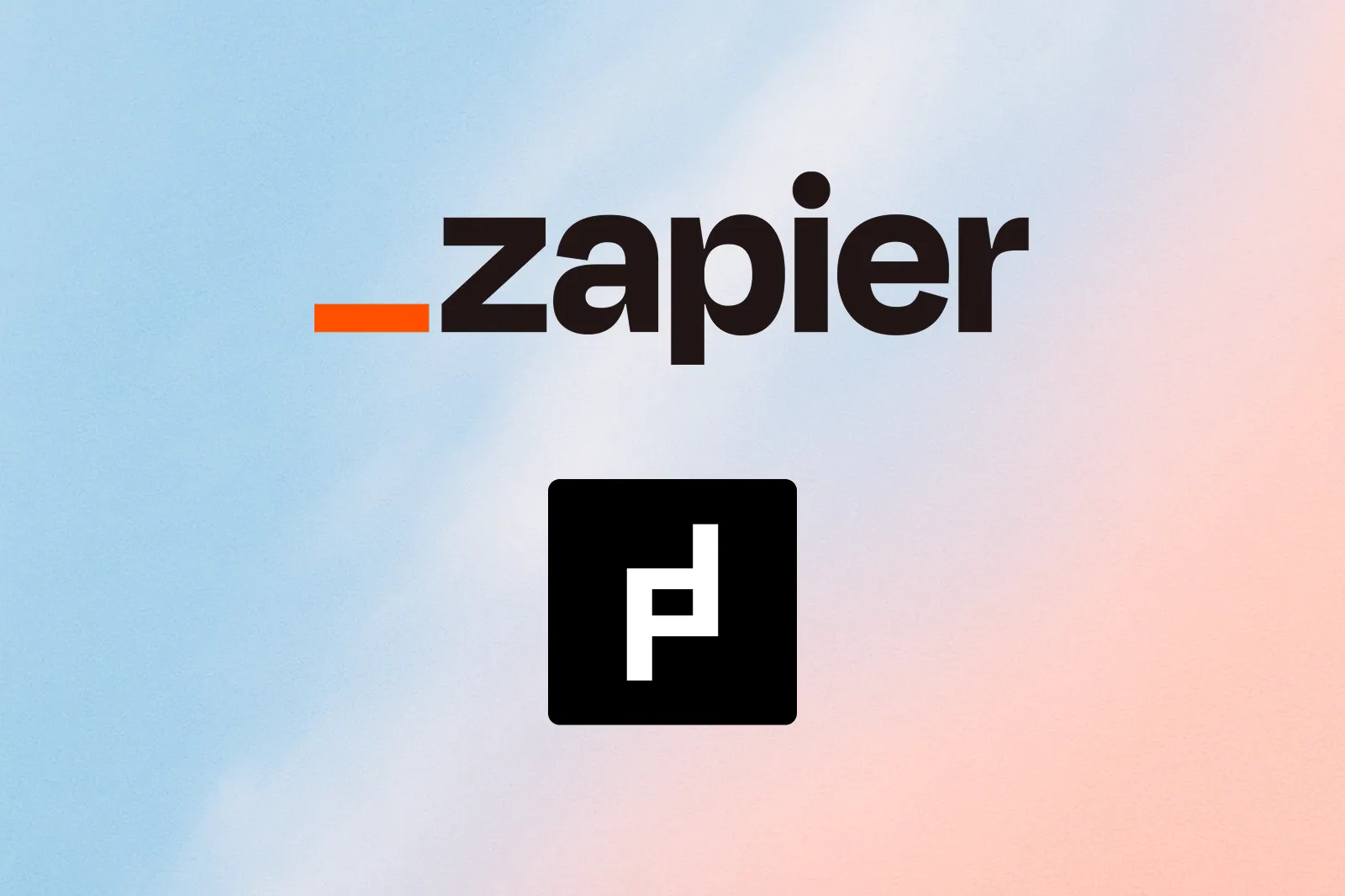Setting Up Zapier for Post Call Actions
Automatically kick off workflows in Zapier whenever a Pod agent completes a call — for example, emailing the call transcript, summarizing the call, or updating your CRM.

Pod integrates with Zapier so you can trigger powerful automations every time a Pod agent completes a call. Use the transcript, summarize calls with AI, send follow-up emails, or pass key info to your CRM — all using no-code Zapier Zaps.
Using the Pod Zapier Integration for Post Call Actions
Create a new Zap

Click to create a new Zap from your Zapier dashboard.
Find Pod as the trigger app

Search for “Pod” and select the official Pod app as your trigger.
Set 'Call Completed' as the Trigger

For your trigger, choose the Call Completed event in the Pod app. This will fire whenever a call finishes.
Connect and Authenticate Your Pod Account

If you haven't already, you'll be prompted to log in and connect your Pod account to Zapier.
Follow the on-screen instructions to authenticate and grant access. This step is required for Zapier to trigger workflows from your Pod account.
Add a 'Get Transcript' Action Event

After your trigger, add a new action step. Choose the Pod app and select Get Transcript.
Map the Call ID from the Trigger
When setting up the Get Transcript action, you’ll need to specify the Call ID. Click the three dots on the right, then select Custom from the dropdown menu.

After selecting Custom, a dropdown will appear on the right showing all the variables from the trigger. Choose the id field from the list.

Automate Further Actions
Now you have access to the full call transcript in your Zap!
From here, you can add any other Zapier actions you want — for example:
- Email the transcript to your team
- Summarize the transcript with an AI tool and email it
- Extract data from the transcript and add it to your CRM
Test and Publish Your Zap
Run a test to verify your Zap works as expected, then publish it. Every time a Pod agent completes a call, your Zap will run automatically.
FAQ
Simple example of sending transcript summaries via email?